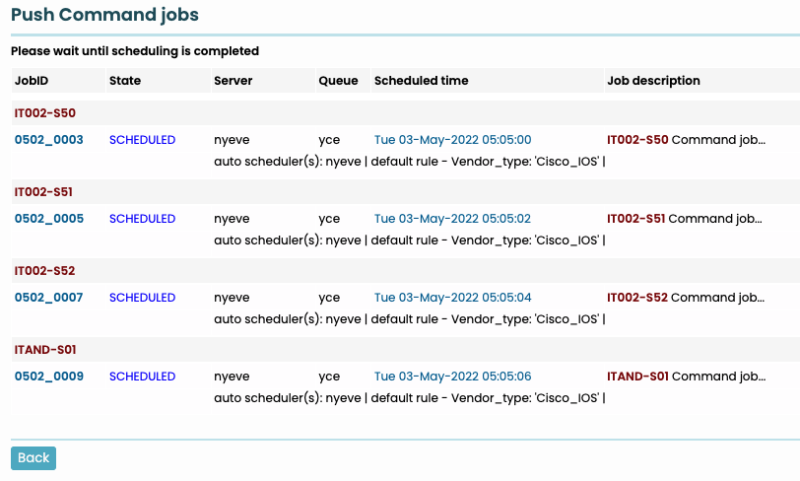Table of Contents
YCE jobs
Command jobs are used to configure modelled nodes with the possibility to use templates, variables, conditionals etc.
Creating a command job
To create a command job select the node(s) you wish to send a job to. You may enter the nodes directly using their hostname, or use a node group.
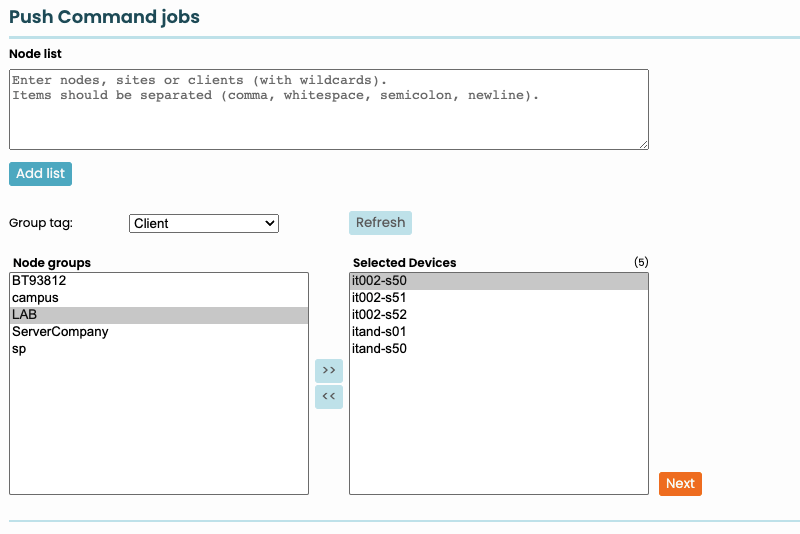
Select Nodes
Using the initial node group and node list selection, a summary of these nodes is given. Use the checkboxes to individually include the nodes for which a command job will be scheduled.
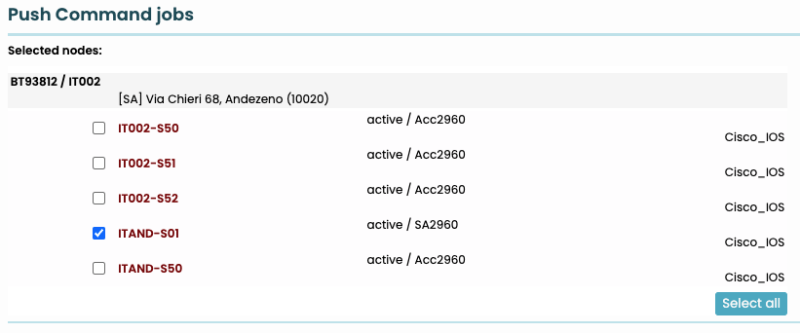
Stored jobs
A stored job may be selected from the dropdown menu. You may also save your own jobs, either privately or available for your colleagues. They can be restricted to only be available for a certain Client-type (tentant) if desired.
In the example below the stored job “ACL_Edit” was loaded. This retrieved the command and scenario data stored under that name which was saved for re-use by one of the NetYCE users.
A stored job can be modified by members of the same user group only.
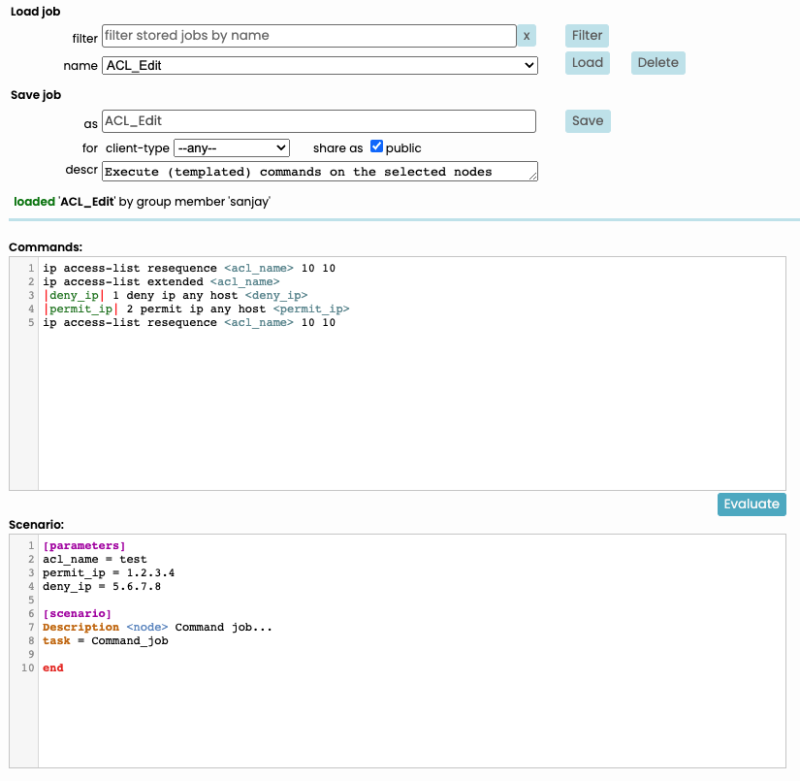
Commands
The Commands input field, can be used to apply static configuration lines or templates, with all capabilities a template could (variables, conditionals, relations, functions, …) or it could be empty if you wish to apply the configurations differently using scenarios.
If you wish to store this information in the job, don't forget to save it.
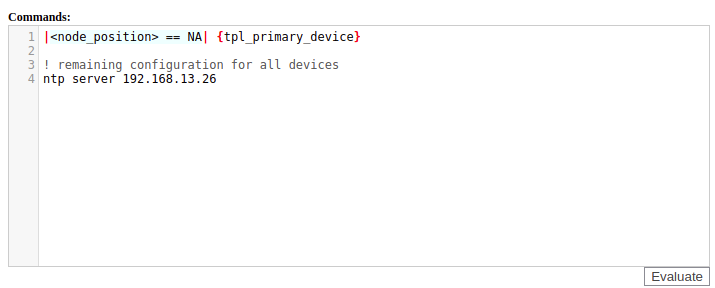
Below the commands input field, an Evaluate button can be used to test/verify your configuration. This will test its outcome against the selected node.
If multiple devices are selected the first one will be used for the evaluation only.
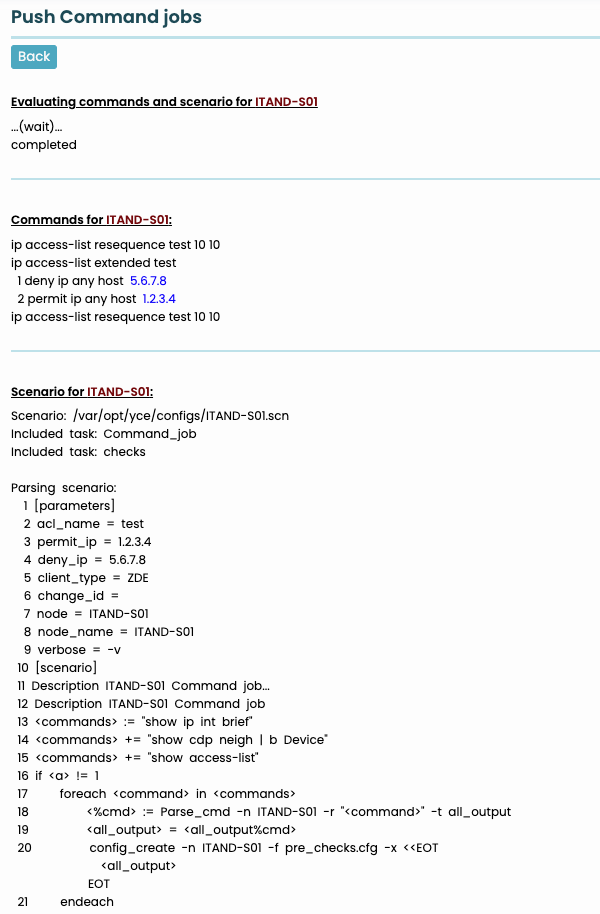
Scenario
In the Scenario input field you may specify parameters and scenario syntax.
[Parameters]
The parameters section can only hold variables “variable = value”. Where value may be surrounded by quotes. It will hold anything till the end of the line (see the screenshot).
It may refer to another variable as well, though if not found it won't be substituted.
The parameter section isn't mandatory.
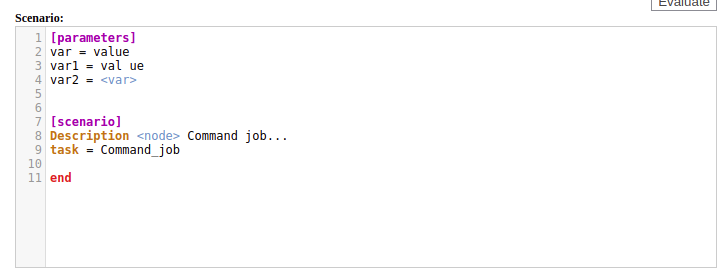
Scenario The scenario section can hold any syntax specified by the Scenario syntax and commands. This could either be specified here directly or may be chained using the task := command.
The default, shown in the screenshot (for the scenario part), sets a description for the job and uses the scenario called “Command job”. The contents can be seen under Operate > Scenarios
If the scenario reaches an “end”, the job is considered successful. If it reaches a “stop”, the job result is “aborted”.
Scheduling
Once you are ready to schedule the job, you may choose to do it right away or plan it for the future. For more details on the distributed scheduler.
Once scheduled, each job will be given a Job ID. The details of the job can be found in Jobs and Job logs.
If you are using a multi-server architecture, you may choose the specific server or use your scheduler rules to choose it automatically. See the chapter Distributed Scheduler.
To set up a dependency on Change ID's or approvals, the Job Configuration chapter will assist.

For each of the nodes selected (use the checkboxes at the top of the form), a separate job will be scheduled.