CMDB
Menu: Inventory ⇒ CMDB
The CMDB inventory stores independent nodes. These are nodes without dependencies or relations to other devices in netYCE. CMDB nodes differ from YCE nodes in the sense they are not part of any netYCE modeled design. YCE nodes have relations with other devices in the network as part of a design in netYCE whereas CMDB nodes do not.
CMDB nodes are usually (automatically) imported from an external Configuration Management Data Base (hence the name), so the configuration backup and compliance components of netYCE are available for these nodes as well. CMDB nodes are usually preexisting nodes in the network from the time before netYCE was used to model the network. It is however perfectly possible to run netYCE with CMDB nodes only.
Devices can be added in a variety of ways: Through the GUI, CSV import, the API and via service-types. This page describes the GUI pages.
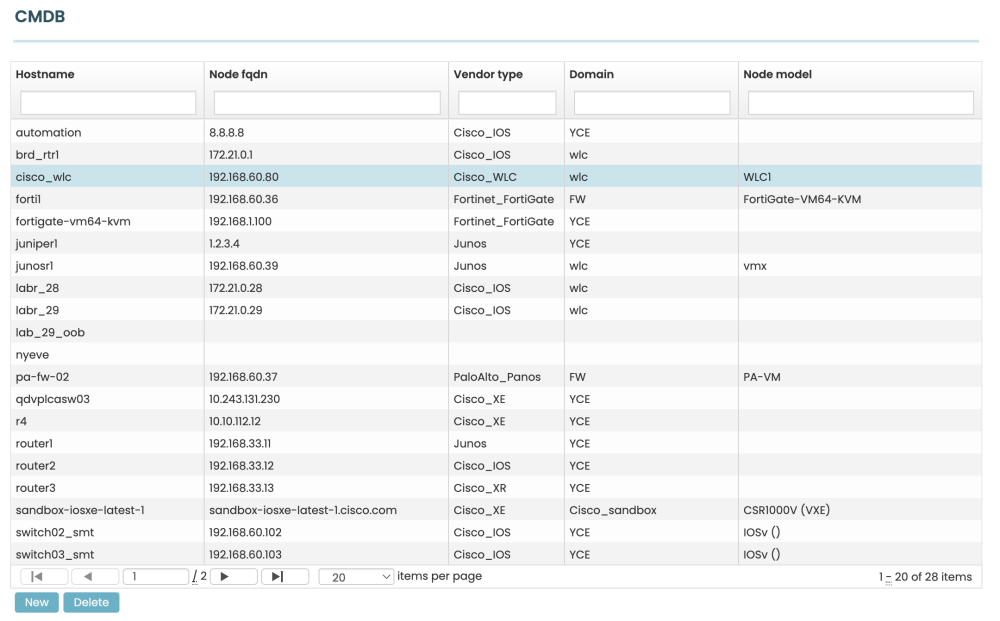
CMDB Node details
When a node is selected in the CMDB node listing, details are displayed below the table. This form allows modification of these details.
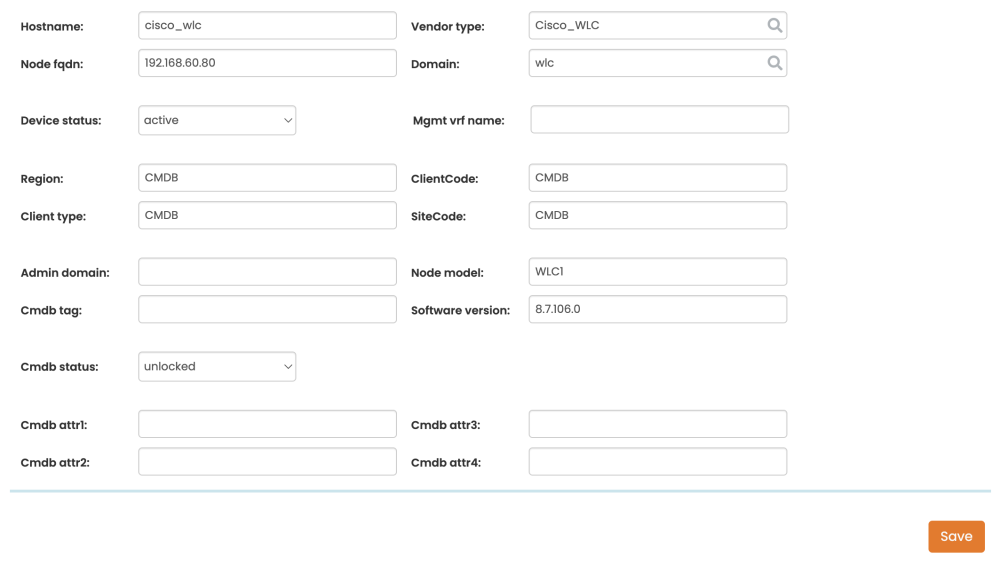
For each CMDB node has the following attributes. Some values are optional and can be set to proprietary administrative values. Some are hard coded for CMDB type nodes.
- Hostname: The host name of the node. The host name is the name the node is known by, and manipulated by, in netYCE. Usually it is just the host part of the FQDN, but can differ if your CMDB uses another convention. A valid host name must start with a letter and cannot contain any special characters other than an underscore
_, dash-or period. - Node_fqdn: The full qualified domain name of this node. This name must be resolvable by the DNS system. If not, if can be set to an IPv4 or IPv6 address.
- Vendor_type: The vendor and type of the node. If possible set this to one of the supported_devices. When set to a supported value, the job modules better understand how to communicate with the device. It may be set to a value that is not supported by netYCE.
- Domain: The netYCE domain of this node. The netYCE domain defines a common set of authentication and communication parameters for the device. See Domains. May be set to a value that is not yet configured.
- Device_status The operational status of the node one of:
obsoleteNode is no longer in use, but kept for reference.plannedNode is being prepared, but not yet in production.activeNode is in full production.migrationNode is in the process of being modified, or phased out.mergerNode will be merged together with another node.
- Admin_domain: This is a customer freely settable administrative attribute. Often used to store the network management team responsible for maintaining the node.
- Region: The netYCE region of the node. Regions in netYCE are used to hold region specific parameter values when modeling the network. As CMDB nodes are not modeled this value is hard coded to
CMDBand cannot be altered. - ClientCode: The netYCE client code of the node. Cmdb node client code is hard coded to
CMDBand cannot be altered. - Client_type: The client type of the node. CMDB node client type is hard coded to
CMDBand cannot be altered. - SiteCode: The netYCE site code of the node. Cmdb node site code is hard coded to
CMDBand cannot be altered. - Cmdb_tag: The CMDB tag of this node.
- Cmdb_attr1 to 4: Four fields for customer defined extra attributes from the CMDB. It is up to the customer to define the purpose of each field.
- Cmdb_status: The write-ability of the CMDB node. Used in scenarios where netYCE CMDB nodes are automatically updated by external CMDB changes. Can be used to limit updates made by automatic systems, for example preventing deletion of nodes not known the an external CMDB. This does not effect any functionality through the GUI.
- Mgmt_vrf_name: The name of the management VRF that outgoing
sftpconnections for file-transfers should use. When left empty the global routing table is used.
Node_Fqdn, Vendor_type and Domain are required to match an existing value for scheduled jobs to function properly. Other values may be filled to administrative values.
Add new node
To add a new CMDB node. Click on the “New” button. Enter the hostname for the new node in the dialog box. Click OK' and modify additional details in the details screen.
Delete Node
CMDB nodes can be deleted by clicking on a node in the grid and then clicking on the 'Delete' button.
Search for node
You can search through the list of nodes by clicking on the 'Search' button. Table headers will display a search field allowing to search for a value in that column. Searches are persistent. When returning to this screen, earlier search settings remain active. To display all nodes again, remove any search criteria in columns by clicking on the 'x' in the field.