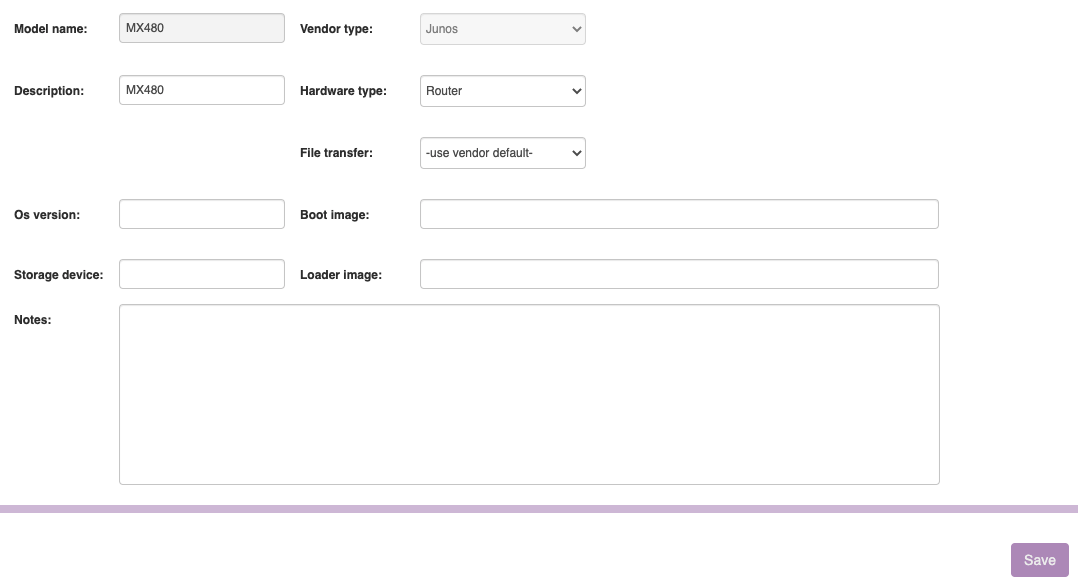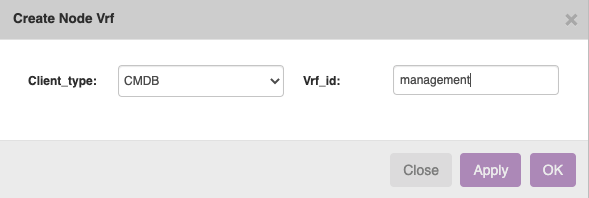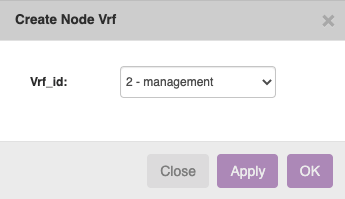Table of Contents
Supported transfer protocols per vendor
| Vendor | SFTP | SCP | FTP | TFTP | Reverse | Fallback | |||||||
|---|---|---|---|---|---|---|---|---|---|---|---|---|---|
| plain | vrf | plain | vrf | plain | vrf | plain | vrf | FTP | cli show | ||||
| Alcatel OmniSwitch | yes | n/a | yes | n/a | yes | n/a | yes | n/a | yes | ||||
| Alcatel/TiMOS | n/a | yes | n/a | n/a | n/a | yes | |||||||
| Arista/EOS | yes | n/a | yes | n/a | yes | n/a | yes | n/a | yes | ||||
| Aruba/CX | n/a | yes | n/a | yes | n/a | yes | n/a | yes | |||||
| Aruba/MC | n/a | yes | n/a | yes | n/a | yes | n/a | yes | |||||
| Aruba/MM | n/a | yes | n/a | yes | n/a | yes | n/a | yes | |||||
| Avaya/ERS | yes | n/a | n/a | n/a | yes | n/a | yes | ||||||
| Avaya/VSP | n/a | n/a | n/a | n/a | yes | yes | |||||||
| Checkpoint/Mgmt | yes | n/a | n/a | n/a | yes | n/a | yes | ||||||
| Ciena/CI6 | yes | n/a | yes | n/a | yes | n/a | yes | n/a | yes | ||||
| Ciena/CI8 | yes | n/a | yes | n/a | yes | n/a | yes | n/a | yes | ||||
| Cisco/ACI | yes | n/a | yes | n/a | n/a | n/a | yes | ||||||
| Cisco/IOS | n/a | yes | n/a | yes | n/a | yes | n/a | yes | |||||
| Cisco/Nexus | yes | yes | yes | yes | yes | ||||||||
| Cisco/WLC | yes | n/a | n/a | yes | n/a | yes | n/a | no | |||||
| Cisco/XE | n/a | yes | yes | yes | n/a | yes | |||||||
| Cisco/XR | yes | yes | yes | yes | yes | ||||||||
| Corvil/CNE | n/a | yes | n/a | yes | n/a | yes | n/a | yes | |||||
| Falcon/MROTEK | n/a | n/a | yes | n/a | yes | n/a | yes | ||||||
| F5/BigIP | yes | n/a | yes | n/a | yes | n/a | yes | n/a | yes | ||||
| Fortinet/Fortigate | n/a | n/a | yes | n/a | yes | n/a | yes | ||||||
| HP/Comware5 | yes | yes | n/a | yes | yes | yes | |||||||
| HP/Comware7 | yes | yes | yes | yes | yes | ||||||||
| Huawei/S | yes | yes* | yes | yes | yes | ||||||||
| Huawei/CE | yes | yes* | yes | yes | yes | ||||||||
| Juniper/Junos | yes | yes | yes | yes | yes | ||||||||
| PaloAlto/Panos | n/a | yes | n/a | n/a | yes | n/a | yes | ||||||
| Perle IOLAN | n/a | n/a | yes | n/a | n/a | n/a | n/a | n/a | yes | ||||
* not supported on each model within vendor family
Bold text indicates the default protocol used for vendor in question.
The “Fallback cli show” column indicates that a 'cli show config' command will be used as a fallback in the case the configuration file transfer failed.
Using a non default transfer protocol
Click the Hardware item from the design menu and select the model in question, select the desired protocol for file transfers from the File transfer pulldown menu and click the Apply button to save these changes.
Configure a VRF to be used for file transfers, manual
To create a new VRF, click the Mpls vrfs item from the Build menu, click the new button and select the desired Client_type which you would like to create the VRF for and enter the Vrf_id you would like to use.
Click OK to create this VRF.
Now to configure a node to actually use this newly created VRF go back to the main Build form and find the node you would like to configure this VRF, doubleclick the node to enter the Edit Node form, click the VRFs button to enter the VRF part of this node, click the new button and select the VRF you created earlier:
make sure to set the value of Vrf_management to 1 and click the Save button.
Configure a VRF to be used for file transfers, using service-type
To update the VRF on multiple nodes is possible using the service-types and the CSV api or using XML. An example is given below.
CSV_API.ini addition:
[VrfMgmt] brief = Enable VRF management for a VRF on a node Hostname Vrf_id
A service-type needs to be added with the following contents. (click the image for a larger view)

The following sheet can be used to automate the nodes and the attached VRF to enable the Vrf_management flag. Make sure to match the values of the Client_type, service_class etc. More information on CSV api.